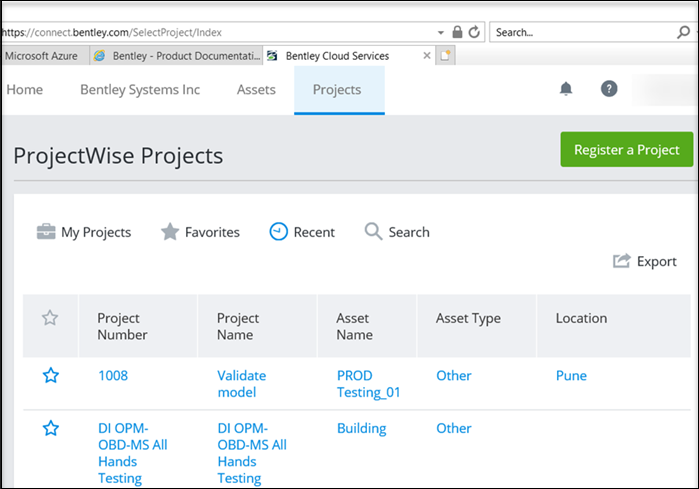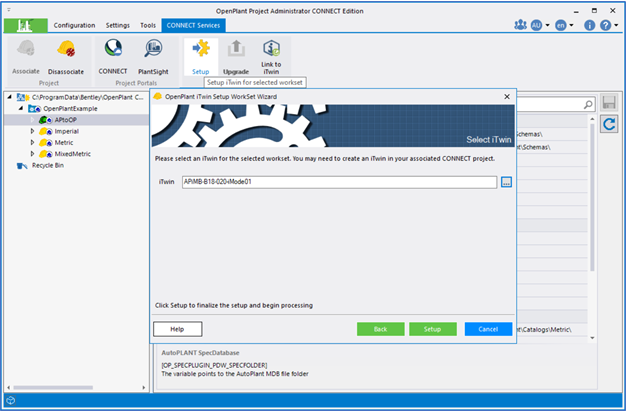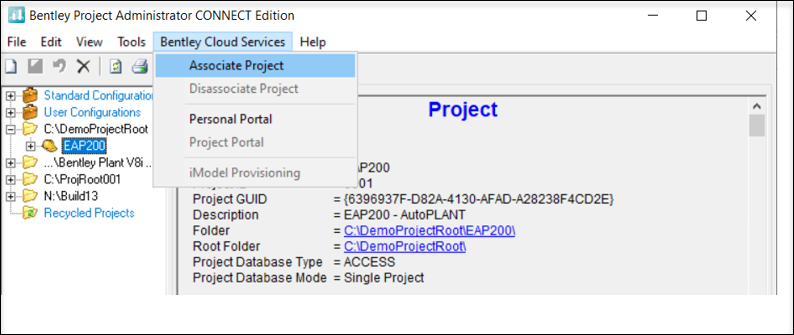Migration Workflow
AutoPLANT-to-OpenPlant Migration process describes migrating AutoPLANT Modeler content into OpenPlant Modeler. It requires iModel Connectors for AutoPLANT to publish data to iTwin.
- Register a CONNECT Project.
-
Associate to the CONNECT Project registered in
Step
1 with an appropriate WorkSet through
OpenPlant Project Administrator
Note: For the AutoPLANT-to-OpenPlant migration workflow, please use the specific OpenPlant WorkSet designed for this very purpose. Refer to Configuration section for more details. -
Setup the WorkSet with OpenPlant Schema from
within
OpenPlant Project Administrator.
- Load AutoPLANT's Bentley Project Administrator and login to the AutoPLANT project containing models that need to be migrated to OpenPlant Modeler.
-
Associate Project to the same CONNECT project
as created in Step
1 above from Bentley Project Administrator
- Load iModel Connector for AutoPLANT to publish data to the CONNECT project on iModelHub/PlantSight.
- Load OpenPlant Modeler in the same WorkSet as used in Step 3 and open a file.
- From OpenPlant Modeler Workflow, select Utilities tab and then click AutoPLANT Import.
- Load the AutoPLANT model list in the dialog, import and upgrade the models to complete the migration through AutoPLANT Import dialog. For more information refer to Importing AutoPLANT models in OpenPlant Modeler.